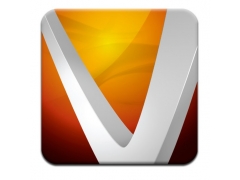Vectorworks2018 sp3破解激活教程
1.本站下载压缩包,解压后获得安装包和补丁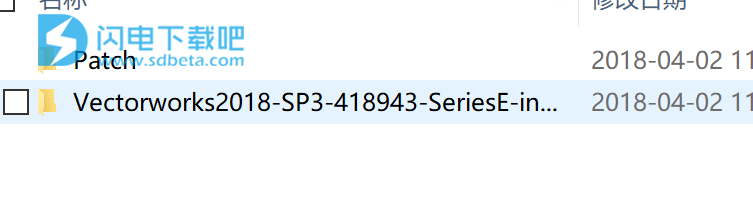
2.双击安装包,点continue继续

3.输入注册信息:vweval-23-003f-31c2-e530,用户名和账户随便,点next

4.接受协议,点next
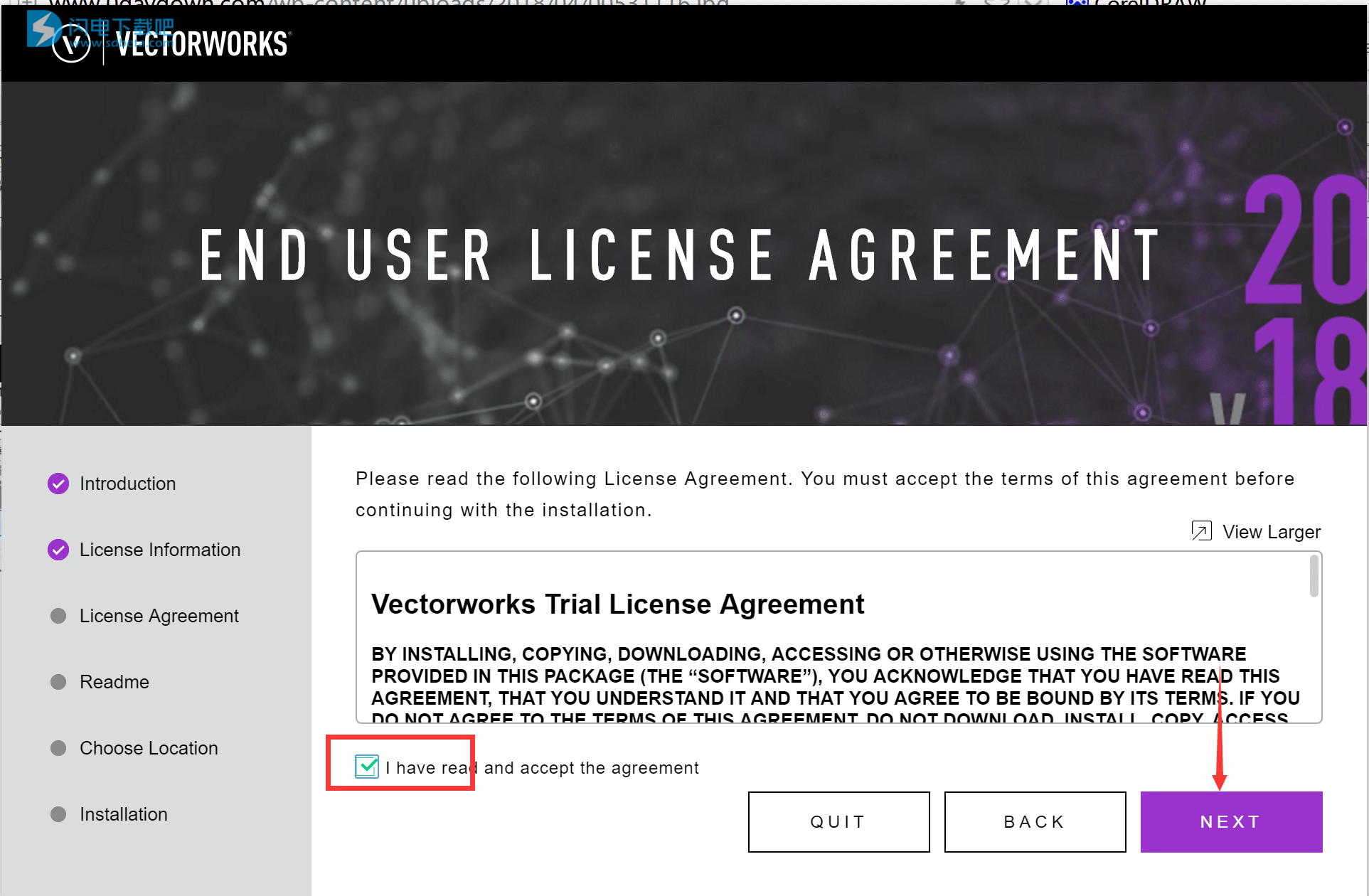
5.默认,点next
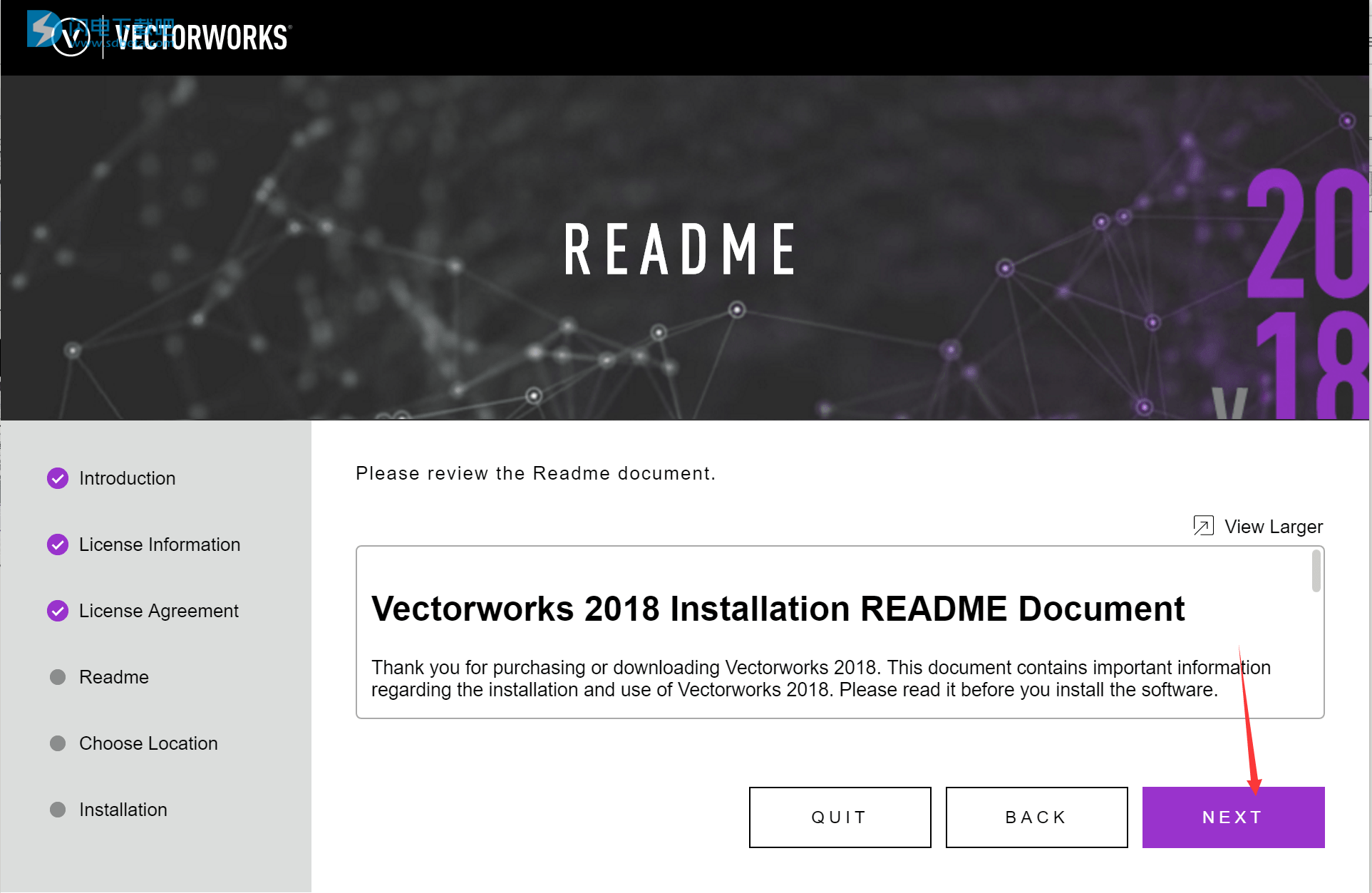
6.选择安装目录,点next
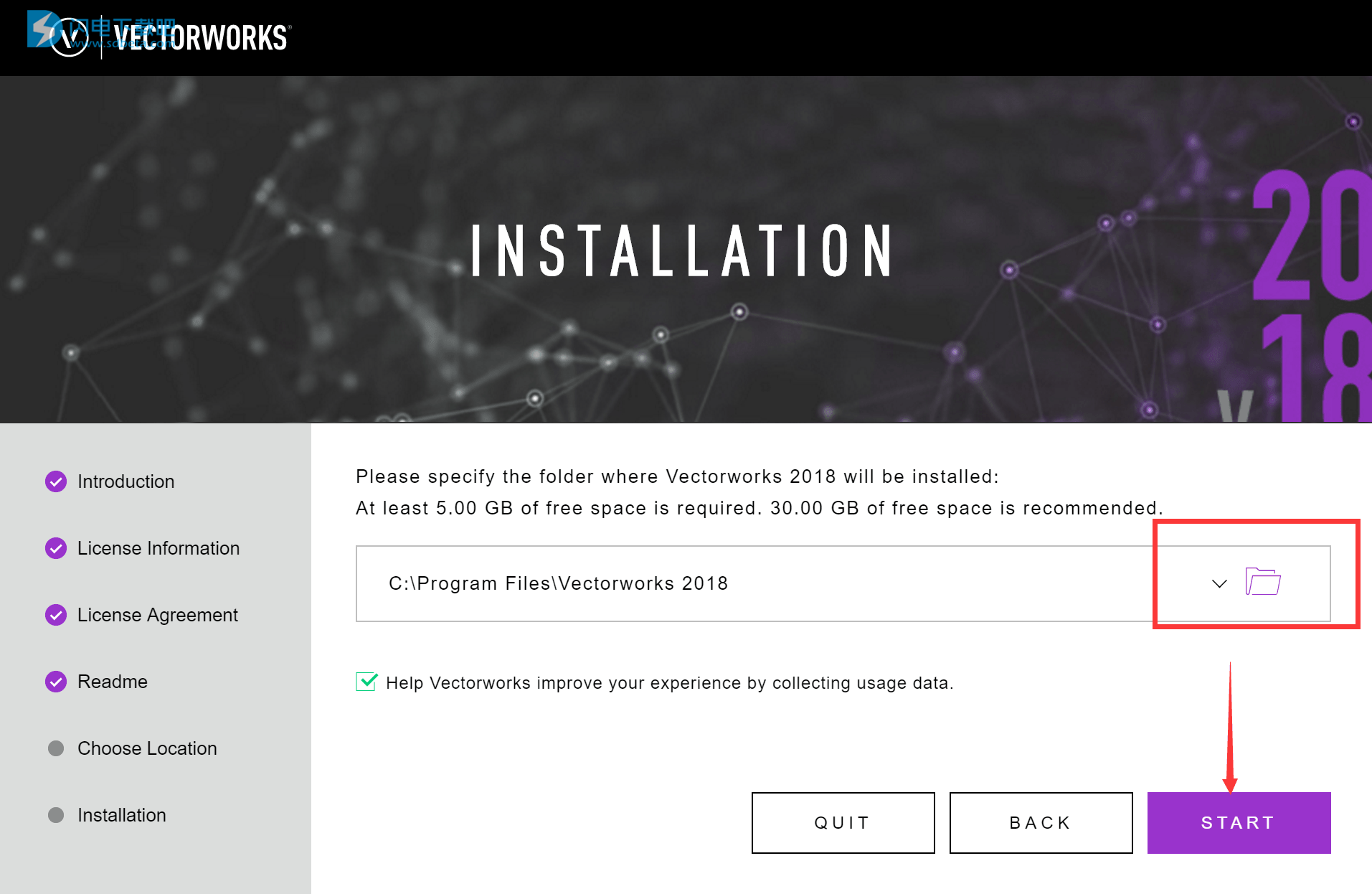
7.耐心等待安装,10分钟左右
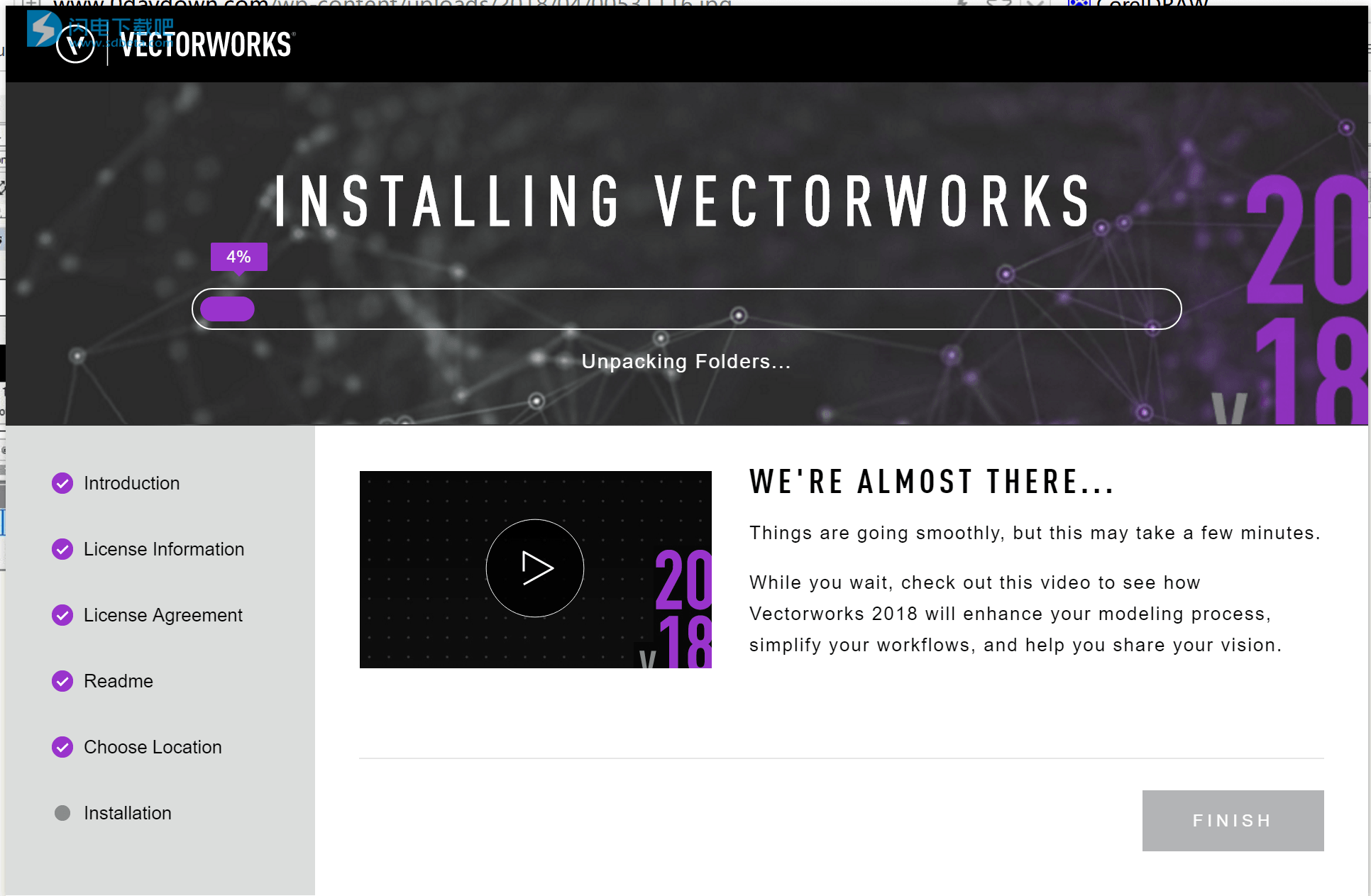
8.安装完成,取消勾选,先不要运行
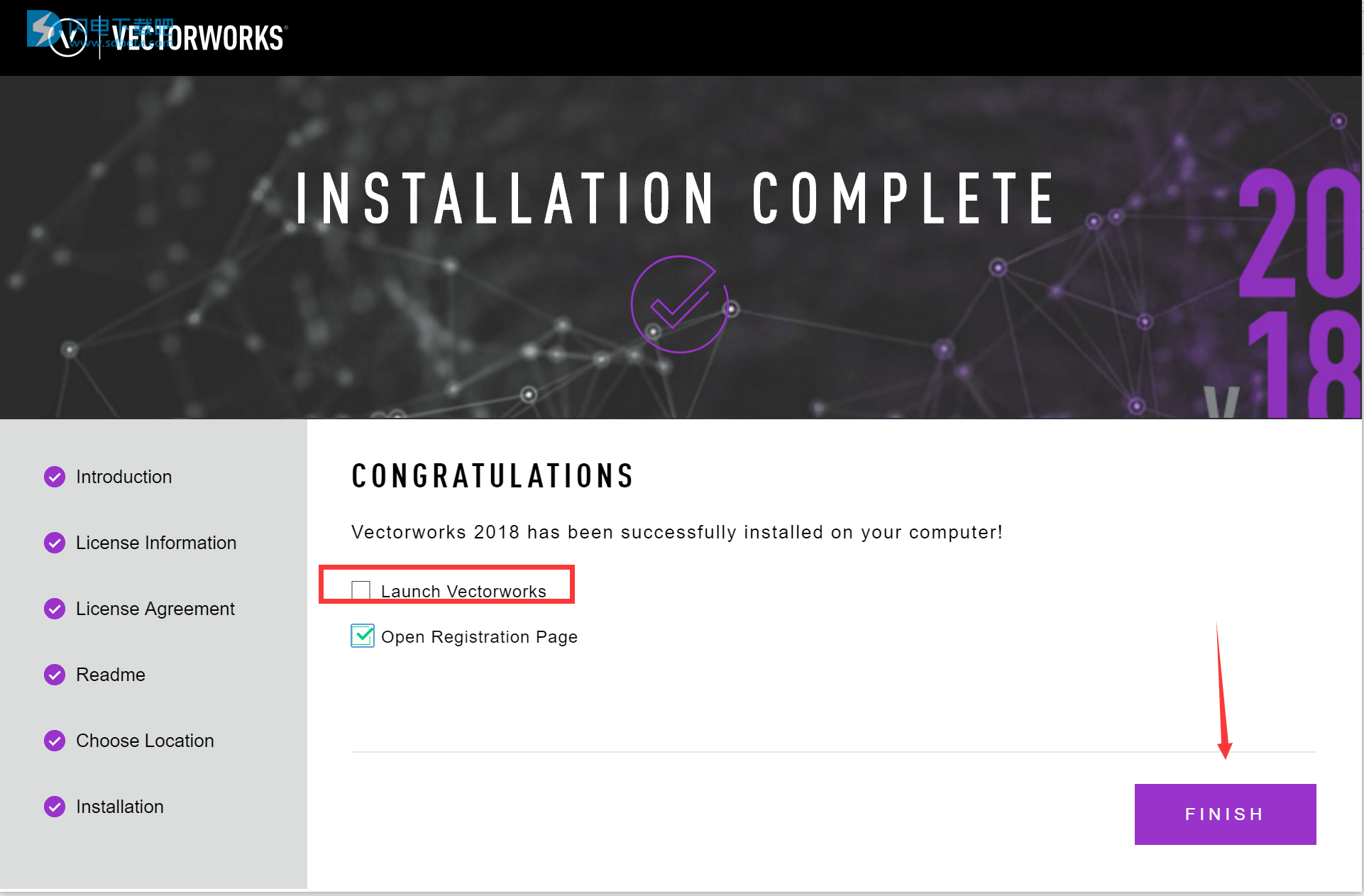
9.其实已经可以免费使用了,但上面的序列号还是不稳定,我们进行彻底的破解
将patch文件夹内的vw2018sp3-activator.exe复制到安装目录(默认:C:\Program Files\Vectorworks 2018)
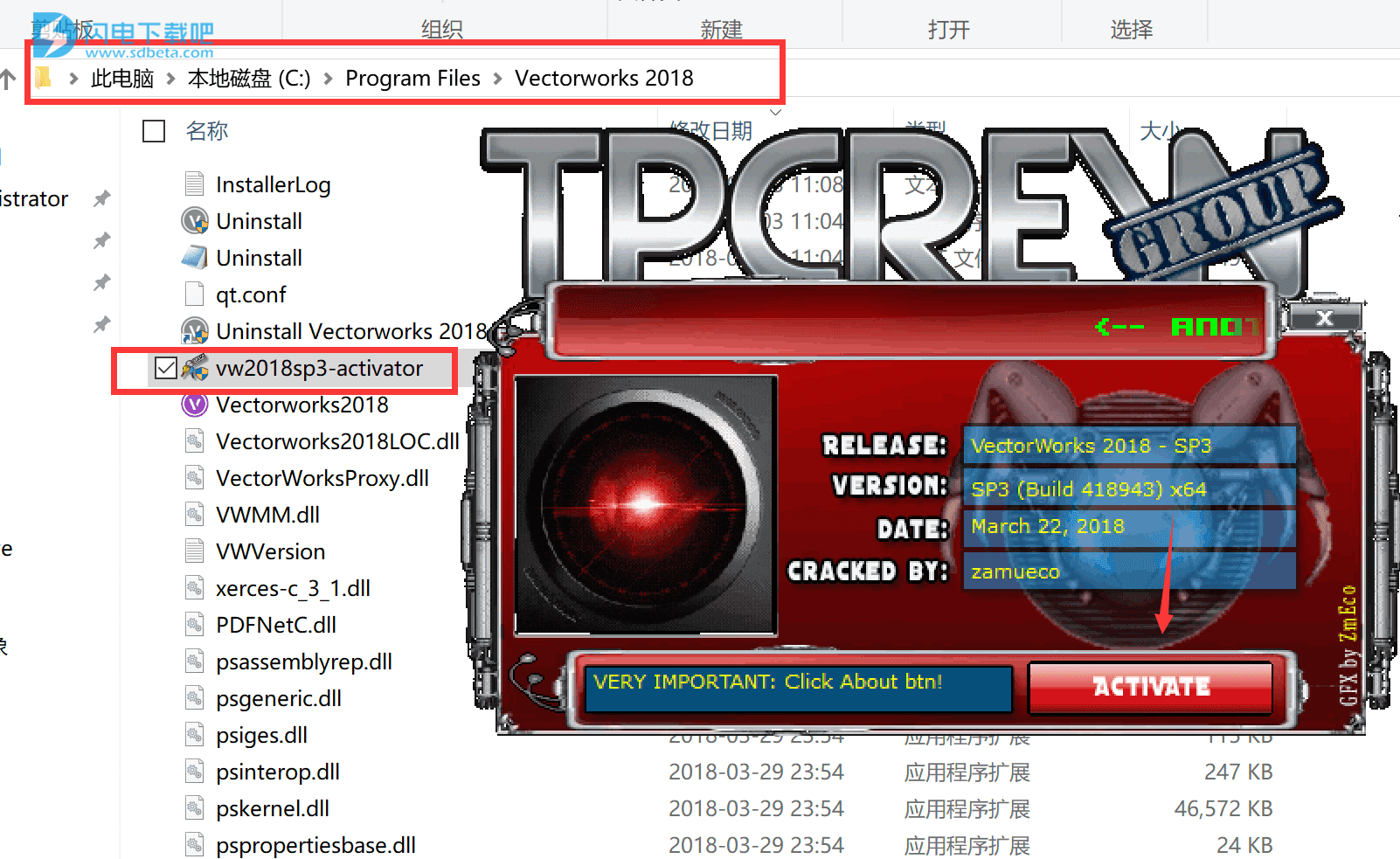
10.点activate,完成破解
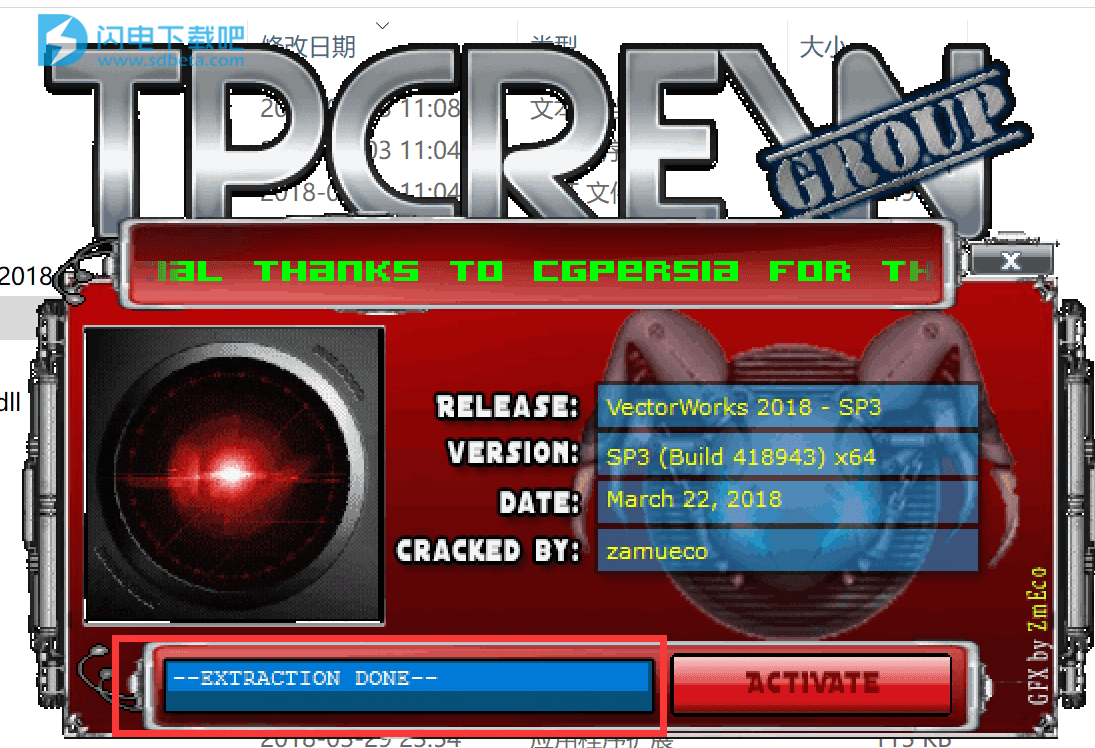
11.我们运行软件,在加载界面可以看到注册信息
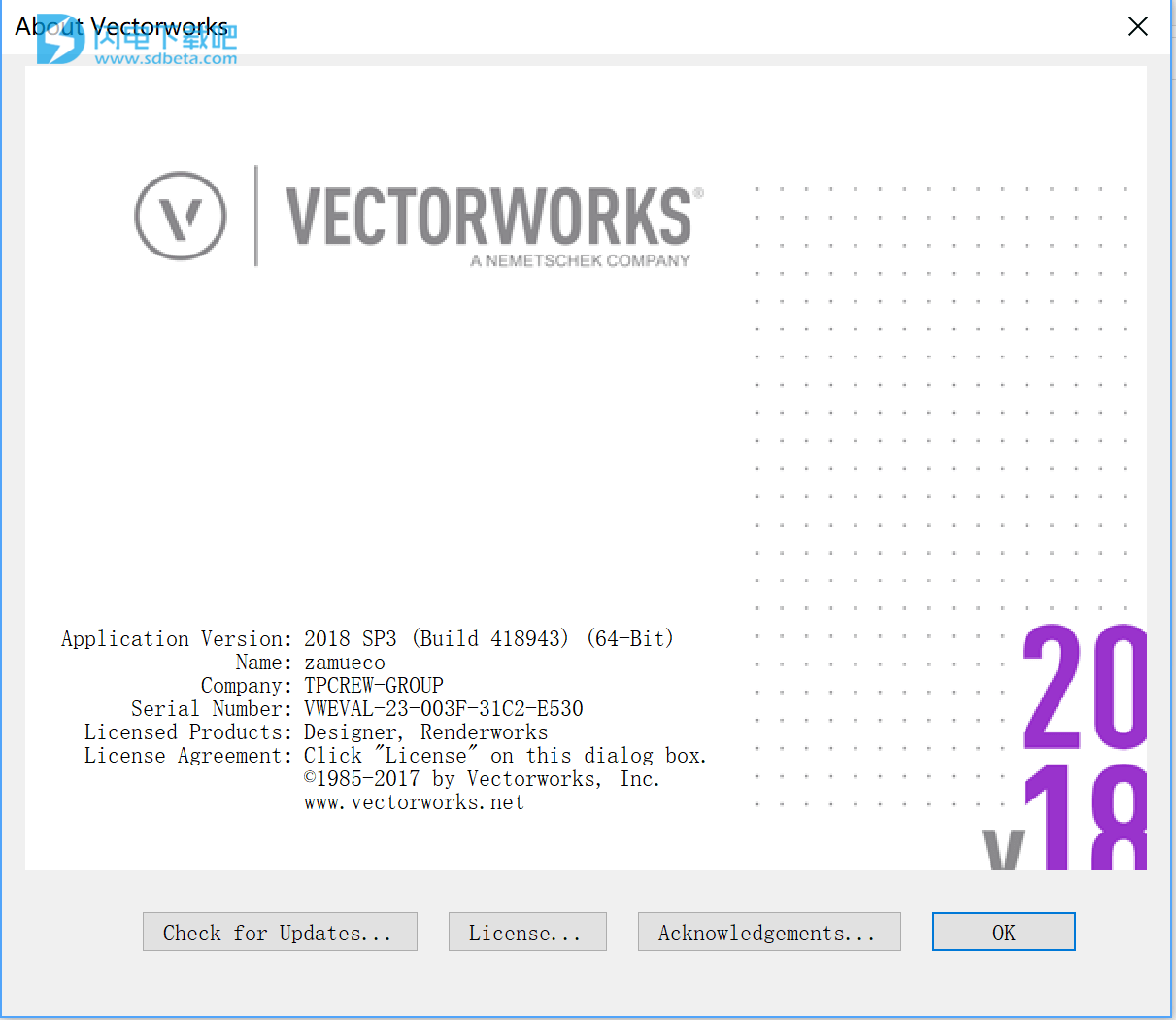
12.软件正常进入主界面,破解完成

新功能介绍
下表包含了Vectorworks 2018软件Service Pack 3新增和改进功能的列表,并且指出了功能的说明部分以及功能适用的产品。特征
目的
位置
产品
新的网页视图选项
Web视图输出现在允许观看者控制来自定向光源的阴影并使用剪辑立方体裁剪模型。现在可以使用Oculus Rift,HTC Vive和Google Daydream等头戴式显示器查看Vectorworks生成的Web视图。
从Internet浏览器查看Web视图
建筑师,地标,聚光灯
自定义放置标题栏
用于相对于图纸边框放置标题栏的新的“无约束”选项允许自定义放置该图块
标题栏边框设置:标题栏窗格
基本面
新更改修剪高度按钮
系统的修剪高度可以从悬挂位置的对象信息调色板轻松调整
插入悬挂位置,更改系统的修剪高度
聚光灯,Braceworks
快捷操作
Tool Shortcuts (Modify in Workspace Editor)
Basic Palette |
||
|---|---|---|
Tool |
Windows |
Mac |
|
Selection |
X |
X |
|
Pan |
H |
H |
|
Move Page |
Alt+Z |
Option+Z |
|
Flyover |
Shift+C |
Shift+C |
|
Zoom |
C |
C |
|
Text |
1 |
1 |
|
Callout |
Alt+1 |
Option+1 |
|
2D Locus |
0 (zero) |
0 (zero) |
|
Symbol Insertion |
Alt+0 (zero) |
Option+0 (zero) |
|
Line |
2 |
2 |
|
Double Line |
Alt+2 |
Option+2 |
|
Rectangle |
4 |
4 |
|
Rounded Rectangle |
Alt+4 |
Option+4 |
|
Circle |
6 |
6 |
|
Oval |
Alt+6 |
Option+6 |
|
Arc |
3 |
3 |
|
Quarter Arc |
Alt+3 |
Option+3 |
|
Freehand |
Alt+5 |
Option+5 |
|
Polyline |
5 |
5 |
|
2D Polygon |
8 |
8 |
|
Triangle |
Shift+T |
Shift+T |
|
Double-line Polygon |
Alt+8 |
Option+8 |
|
Regular Polygon |
Alt+Shift+R |
Option+Shift+R |
|
Spiral |
Alt+Shift+S |
Option+Shift+S |
|
Eyedropper |
Shift+E |
Shift+E |
|
Visibility |
V |
V |
|
Attribute Mapping |
Shift+A |
Option+A |
|
Reshape |
- (hyphen) |
- (hyphen) |
|
Rotate |
Alt+= |
Option+= |
|
Mirror |
= |
= |
|
Split |
L |
L |
|
Connect/Combine |
; (semi-colon) |
Option+L |
|
Trim |
Alt+Shift+L |
Option+Shift+L |
|
Fillet |
7 |
7 |
|
Chamfer |
Alt+7 |
Option+7 |
|
Offset |
Shift+- (hyphen) |
Shift+- (hyphen) |
|
Clip |
Shift+N |
Option+C |
|
Move by Points |
Shift+M |
Shift+M |
Building Shell Tool Set |
||
|---|---|---|
Tool |
Windows |
Mac |
|
Wall |
9 |
9 |
|
Round Wall |
Alt+9 |
Option+9 |
|
Wall Join |
Alt+J |
Option+J |
|
Component Wall Join |
Alt+Shift+J |
Option+Shift+J |
|
Door |
Alt+Shift+D |
Option+Shift+D |
|
Window |
Shift+D |
Option+Shift+W |
3D Modeling Tool Set |
||
|---|---|---|
Tool |
Windows |
Mac |
|
Flyover |
Shift+C |
Shift+C |
|
Set Working Plane |
Shift+1 |
Shift+1 |
|
Align Plane |
Alt+Shift+1 |
Option+Shift+1 |
|
Push/Pull |
Shift+R |
Shift+R |
|
3D Locus |
Shift+0 (zero) |
Shift+0 (zero) |
|
NURBS Curve |
Shift+7 |
Shift+7 |
|
Sphere |
Shift+3 |
Shift+3 |
|
Hemisphere |
Alt+Shift+3 |
Option+Shift+3 |
|
Fillet Edge |
Shift+F |
Shift+F |
|
Chamfer Edge |
Shift+J |
Shift+J |
|
Shell Solid |
Shift+G |
Shift+G |
|
Loft Surface |
Shift+K |
Shift+K |
|
Extract |
Shift+L |
Shift+L |
|
Create Contours |
Shift+H |
Shift+H |
|
Project |
Shift+; (semi-colon) |
Shift+; (semi-colon) |
|
Analysis |
Shift+’ (apostrophe) |
Shift+A |
Visualization Tool Set |
||
|---|---|---|
Tool |
Windows |
Mac |
|
Flyover |
Shift+C |
Shift+C |
|
Walkthrough |
Shift+U |
Shift+U |
|
Translate View |
Shift+V |
Shift+V |
|
Rotate View |
Shift+W |
Shift+W |
|
Light |
Shift+Z |
Shift+Z |
|
Attribute Mapping |
Shift+A |
Option+A |
Dims/Notes Tool Set |
||
|---|---|---|
Tool |
Windows |
Mac |
|
Constrained Linear Dimension |
N |
N |
|
Angular Dimension |
. (period) |
. (period) |
|
Radial Dimension |
, (comma) |
, (comma) |
Walls Tool Set |
||
|---|---|---|
Tool |
Windows |
Mac |
|
Wall |
9 |
9 |
|
Round Wall |
Alt+9 |
Option+9 |
|
Wall Join |
Alt+J |
Option+J |
Command Shortcuts (Modify in Workspace Editor)
File Menu |
||
|---|---|---|
Command |
Windows |
Mac |
|
New |
Ctrl+N |
Cmd+N |
|
Open |
Ctrl+O |
Cmd+O |
|
Close |
Ctrl+W |
Cmd+W |
|
Save |
Ctrl+S |
Cmd+S |
|
Page Setup |
Ctrl+Alt+P |
Cmd+Option+P |
|
|
Ctrl+P |
Cmd+P |
|
Exit |
Alt+F4 or Ctrl+Q |
Cmd+Q |
Edit Menu |
||
|---|---|---|
Command |
Windows |
Mac |
|
Undo |
Ctrl+Z |
Cmd+Z |
|
Redo |
Ctrl+Y |
Cmd+Y |
|
Cut |
Ctrl+X |
Cmd+X |
|
Copy |
Ctrl+C |
Cmd+C |
|
Paste |
Ctrl+V |
Cmd+V |
|
Paste in Place |
Ctrl+Alt+V |
Cmd+Option+V |
|
Duplicate |
Ctrl+D |
Cmd+D |
|
Duplicate Array |
Ctrl+Shift+Alt+D |
Cmd+Shift+Option+D |
|
Select All |
Ctrl+A |
Cmd+A |
View Menu |
||
|---|---|---|
Command |
Windows |
Mac |
|
Zoom–Normal Scale |
Ctrl+3 |
Cmd+3 |
|
Zoom–Fit to Page Area |
Ctrl+4 |
Cmd+4 |
|
Zoom–Fit to Objects |
Ctrl+6 |
Cmd+6 |
|
Class Options– Active Only |
Ctrl+Shift+Alt+3 |
Cmd+Shift+Option+3 |
|
Class Options– Gray Others |
Ctrl+Shift+Alt+4 |
Cmd+Shift+Option+4 |
|
Class Options– Gray/Snap Others |
Ctrl+Shift+Alt+5 |
Cmd+Shift+Option+5 |
|
Class Options– Show Others |
Ctrl+Shift+Alt+6 |
Cmd+Shift+Option+6 |
|
Class Options– Show/Snap Others |
Ctrl+Shift+Alt+7 |
Cmd+Shift+Option+7 |
|
Class Options– Show/Snap/Modify Others |
Ctrl+Shift+Alt+8 |
Cmd+Shift+Option+8 |
|
Layer Options– Active Only |
Ctrl+Alt+3 |
Cmd+Option+3 |
|
Layer Options– Gray Others |
Ctrl+Alt+4 |
Cmd+Option+4 |
|
Layer Options– Gray/Snap Others |
Ctrl+Alt+5 |
Cmd+Option+5 |
|
Layer Options– Show Others |
Ctrl+Alt+6 |
Cmd+Option+6 |
|
Layer Options– Show/Snap Others |
Ctrl+Alt+7 |
Cmd+Option+7 |
|
Layer Options– Show/Snap/Modify Others |
Ctrl+Alt+8 |
Cmd+Option+9 |
|
Standard views: Top/Plan |
Ctrl+5 |
Cmd+5 |
|
Rendering–Wireframe |
Ctrl+Shift+W |
Cmd+Shift+W |
|
Rendering–Sketch |
Ctrl+Shift+S |
Cmd+Shift+S |
|
Rendering– Sketch Options |
Ctrl+Shift+Alt+S |
Cmd+Shift+Option+S |
|
Rendering– OpenGL |
Ctrl+Shift+G |
Cmd+Shift+G |
|
Rendering– Final Quality Renderworks |
Ctrl+Shift+F |
Cmd+Shift+F |
|
Rendering– Hidden Line |
Ctrl+Shift+E |
Cmd+Shift+E |
|
Rendering– Dashed Hidden Line |
Ctrl+Shift+D |
Cmd+Shift+D |
|
Rendering– Final Shaded Polygon |
Ctrl+Shift+P |
Cmd+Shift+P |
|
Enable Multiple View Panes |
m |
m |
|
Set 3D View |
Ctrl+0 (zero) |
Cmd+0 (zero) |
|
Unified View |
Ctrl+Alt+L |
Cmd+Option+L |
|
Create Multiple Viewports |
Ctrl+Shift+M |
Cmd+Shift+M |
|
Next View |
Ctrl+Shift+. (period) |
Cmd+Shift+. (period) |
|
Previous View |
Ctrl+Shift+, (comma) |
Cmd+Shift+, (comma) |
Modify Menu |
||
|---|---|---|
Command |
Windows |
Mac |
|
Move |
Ctrl+M |
Cmd+M |
|
Move 3D |
Ctrl+Alt+M |
Cmd+Option+M |
|
Send to Front |
Ctrl+F |
Cmd+F |
|
Send Forward |
Ctrl+Alt+F |
Cmd+Option+F |
|
Send to Back |
Ctrl+B |
Cmd+B |
|
Send Backward |
Ctrl+Alt+B |
Cmd+Option+B |
|
Align to Grid |
Ctrl+- (hyphen) |
Cmd+- (hyphen) |
|
Align/Distribute |
Ctrl+= |
Cmd+= |
|
Align/Distribute 3D |
Ctrl+Shift+= |
Cmd+Shift+= |
|
Rotate Left 90 |
Ctrl+L |
Cmd+L |
|
Rotate Right 90 |
Ctrl+Shift+R |
Cmd+Shift+R |
|
Flip Horizontal |
Ctrl+Shift+H |
Cmd+Shift+H |
|
Flip Vertical |
Ctrl+Shift+V |
Cmd+Shift+V |
|
Set Working Plane |
Ctrl+ \ |
Cmd+ \ |
|
Trim |
Ctrl+T |
Cmd+T |
|
Join |
Ctrl+J |
Cmd+J |
|
Join and Fillet |
Ctrl+Alt+J |
Cmd+Option+J |
|
Join (no Trim) |
Ctrl+Shift+J |
Cmd+Shift+J |
|
Add Surface |
Ctrl+Shift+Alt+A |
Cmd+Shift+Option+A |
|
Clip Surface |
Ctrl+Shift+Alt+C |
Cmd+Shift+Option+C |
|
Intersect Surface |
Ctrl+Shift+Alt+I |
Cmd+Shift+Option+I |
|
Compose |
Ctrl+Shift+Alt+P |
Cmd+Shift+Option+P |
|
Convert to Group |
Ctrl+K |
Cmd+K |
|
Convert to Mesh |
Ctrl+Alt+R |
Cmd+Option+R |
|
Convert to 3D Polys |
Ctrl+Alt+O |
Cmd+Option+O |
|
Convert to NURBS |
Ctrl+Alt+N |
Cmd+Option+N |
|
Group |
Ctrl+G |
Cmd+G |
|
Ungroup |
Ctrl+U |
Cmd+U |
|
Edit <editing mode> |
Ctrl+[ |
Cmd+[ |
|
Exit <editing mode> |
Ctrl+] |
Cmd+] |
|
Show Guides |
Ctrl+Alt+G |
Cmd+Option+G |
|
Hide Guides |
Ctrl+Shift+Alt+G |
Cmd+Shift+Option+G |
|
Unrotate 3D Objects |
Ctrl+Shift+0 (zero) |
Cmd+Shift+0 (zero) |
Model Menu |
||
|---|---|---|
Command |
Windows |
Mac |
|
Add Solids |
Ctrl+Alt+A |
Cmd+Option+A |
|
Subtract Solids |
Ctrl+Alt+S |
Cmd+Option+S |
|
Intersect Solids |
Ctrl+Alt+I (uppercase i) |
Cmd+Option+I (uppercase i) |
|
Section Solids |
Ctrl+Alt+T |
Cmd+Option+T |
|
Extrude |
Ctrl+E |
Cmd+E |
|
Multiple Extrude |
Ctrl+Alt+E |
Cmd+Option+E |
|
Extrude Along Path |
Ctrl+Alt+X |
Cmd+Option+X |
|
Tapered Extrude |
Ctrl+Alt+U |
Cmd+Option+U |
|
Sweep |
Ctrl+Alt+W |
Cmd+Option+W |
|
Create Fillet Surface |
Ctrl+Alt+Y |
Cmd+Option+Y |
|
Create Planar Caps |
Ctrl+Alt+Q |
Cmd+Option+Q |
|
Create Surface from Curves |
Ctrl+Alt+K |
Cmd+Option+K |
AEC Menu |
||
|---|---|---|
Command |
Windows |
Mac |
|
Project Settings (Energos) |
Ctrl+Shift+Alt+E |
Cmd+Shift+Option+E |
Spotlight Menu |
||
|---|---|---|
Command |
Windows |
Mac |
|
Number Instruments |
Ctrl+Shift+Alt+N |
Cmd+Shift+Option+N |
|
Auto Number Positions |
Ctrl+Shift+Alt+O |
Cmd+Shift+Option+O |
|
Focus Instruments |
Ctrl+Shift+Alt+F |
Cmd+Shift+Option+F |
|
Replace Instruments |
Ctrl+Shift+Alt+R |
Cmd+Shift+Option+R |
|
Find and Modify |
Ctrl+Shift+Alt+M |
Cmd+Shift+Option+M |
|
Refresh Instruments |
Ctrl+/ |
Cmd+/ |
|
Label Legend Manager |
Ctrl+Shift+Alt+L |
Cmd+Shift+Option+L |
Tools Menu |
||
|---|---|---|
Command |
Windows |
Mac |
|
Organization |
Ctrl+Shift+O |
Cmd+Shift+O |
|
User Origin |
Ctrl+9 |
Cmd+9 |
|
SmartCursor Settings |
Ctrl+8 |
Cmd+8 |
|
Plug-in Manager |
Ctrl+Shift+Z |
Cmd+Shift+Z |
|
Workspace Editor |
Ctrl+Shift+Alt+W |
Cmd+Shift+Option+W |
Text Menu |
||
|---|---|---|
Command |
Windows |
Mac |
|
Format Text |
Ctrl+Shift+T |
Cmd+Shift+T |
Window Menu |
||
|---|---|---|
Command |
Windows |
Mac |
|
Palettes–Snapping |
Ctrl+Shift+C |
Cmd+Shift+C |
|
Palettes–Attributes |
Ctrl+Shift+A |
Cmd+Shift+A |
|
Palettes–Object Info |
Ctrl+I (uppercase i) |
Cmd+I (uppercase i) |
|
Palettes–Working Planes |
Ctrl+Shift+K |
Cmd+Shift+K |
|
Palettes–Resource Manager |
Ctrl+R |
Cmd+R |
|
Palettes–Navigation |
Ctrl+Shift+N |
Cmd+Shift+N |
|
Palettes–Visualization |
Ctrl+Shift+Alt+V |
Cmd+Shift+Option+V |
|
Palettes– Activate Object Info Palette |
Ctrl+‘ (back quote) |
Cmd+Option+C |
|
Palettes– Hide Enabled Palettes |
not applicable |
Cmd+Shift+Option+H |
Other Shortcuts (Modify in Workspace Editor)
Cycle Through Modes on Tool Bar |
|
|---|---|
|
1st group |
U |
|
2nd group |
I (uppercase i) |
|
3rd group |
O |
|
4th group |
P |
|
5th group |
[ |
|
6th group |
] |
Miscellaneous Keys |
|
|---|---|
|
Toggle SmartCursor Cues |
Y |
|
Toggle Angles Relative to Prior Segment |
/ |
|
Set Datum |
G |
|
Snap Loupe |
Z |
|
Set Smart Point, Edge, or Vector Snap Lock |
T |
|
Toggle Automatic Working Plane |
\ |
|
Suspend Snapping |
‘ (back quote) |
|
X-ray Select Mode |
B |
|
Coincident Selection |
J |
|
Close 2D Polygon, Polyline, Polygonal Wall Network, or Path-based Objects |
K |
Toggle Snapping Palette Settings |
|
|---|---|
|
Snap to Grid |
A (AA = Set Grid dialog box) |
|
Snap to Angle |
S (SS = Angle Snaps dialog box) |
|
Smart Points |
D (DD = Smart Points dialog box) |
|
Smart Edge (2D only) |
F (FF = Edge Snaps dialog box) |
|
Snap to Working Plane (3D only) |
F |
|
Snap to Object |
Q (QQ = 3D Snapping dialog box) |
|
Snap to Intersection |
W |
|
Snap to Distance |
E (EE = Snap Distance dialog box) |
|
Snap to Tangent (2D only) |
R |
Arrow Key Shortcuts
(Modify in Vectorworks Preferences, Edit Tab)
Function |
Windows |
Mac |
|---|---|---|
|
Switch active layer or class |
Ctrl+Arrow (up and down for layers, left and right for classes) |
Cmd+Arrow (up and down for layers, left and right for classes) |
|
Pan drawing |
Arrow |
Arrow |
|
Nudge objects |
Shift+Arrow |
Shift+Arrow |
|
Move objects |
Shift+Ctrl+Arrow |
Shift+Cmd+Arrow |
Miscellaneous Key Shortcuts (Cannot be Modified)
Function |
Windows |
Mac |
|---|---|---|
|
Temporarily activate another tool |
Press and hold Space bar, while you select and use another tool |
Press and hold Space bar, while you select and use another tool |
|
Temporarily activate Selection tool |
Press and hold Alt while you select objects (Rotate, Mirror, Offset, Clip, and Move by Points tools) |
Press and hold Cmd while you select objects (Rotate, Mirror, Offset, Clip, and Move by Points tools) |
|
Temporarily activate Flyover tool |
Press and hold Ctrl+mouse wheel button |
Press and hold Ctrl+mouse wheel button |
|
Temporarily activate Zoom tool |
Press and hold Space bar+Ctrl (zoom in) or Space bar+Ctrl+Alt (zoom out) |
Press and hold Space bar+Cmd (zoom in) or Space bar+Cmd+Option (zoom out) |
|
Hide unselected objects during movement |
Press and hold Ctrl (Flyover, Walkthrough, Translate View, and Rotate View tools) |
Press and hold Cmd (Flyover, Walkthrough, Translate View, and Rotate View tools) |
|
Increase zoom by a factor of 2 |
Ctrl+1 |
Cmd+1 |
|
Decrease zoom by a factor of 2 |
Ctrl+2 |
Cmd+2 |
|
Increase zoom by a factor of 4 |
Ctrl+Alt+1 |
Cmd+Option+1 |
|
Decrease zoom by a factor of 4 |
Ctrl+Alt+2 |
Cmd+Option+2 |
|
Increase zoom by a factor of 2 |
CC |
CC |
|
Deselect all selected objects |
XX |
XX |
|
Cancel the current operation |
Esc |
Esc |
|
Exit text editing mode |
Esc |
Esc |
|
Edit Group |
Ctrl+[ |
Cmd+[ |
|
Exit Group |
Ctrl+] |
Cmd+] |
|
Exit Group (must be enabled from the Data Bar and Edit Group Options) |
Esc Esc |
Esc Esc |
|
While drawing walls, NURBS, etc., undo the last clicked point |
Backspace |
Delete |
|
Display additional tooltip information |
With tooltip displayed, press and hold Shift |
With tooltip displayed, press and hold Cmd |
Mouse Shortcuts (Cannot be Modified)
Function |
Windows |
Mac |
|---|---|---|
|
Refresh the drawing view |
Double-click Pan tool |
Double-click Pan tool |
|
Set the print page origin to the user origin |
Double-click Move Page tool |
Double-click Move Page tool |
|
Increase zoom by a factor of 2 |
Double-click Zoom tool |
Double-click Zoom tool |
|
Decrease zoom by a factor of 2 |
Alt-double-click Zoom tool |
Option-double-click Zoom tool |
|
Open or edit a Resource Manager object |
Ctrl-double-click the resource name or thumbnail |
Cmd-double-click the resource name or thumbnail |
|
Activate a class, design layer, or sheet layer |
Double-click the item name in the Navigation palette |
Double-click the item name in the Navigation palette |
|
Switch to a saved view |
Double-click the view name in the Navigation palette |
Double-click the view name in the Navigation palette |
|
Change visibility for all classes or layers |
Alt-click a Visibility column in the Navigation palette |
Option-click a Visibility column in the Navigation palette |
|
Edit a saved view |
Alt-double-click the view name in the Saved Views palette |
Option-double-click the view name in the Saved Views palette |
|
Activate Selection tool |
Double-click anywhere in the drawing (works for many, but not all tools) |
Double-click anywhere in the drawing (works for many, but not all tools) |
|
Duplicate an object |
With Selection tool selected, Ctrl-click and drag an object |
With Selection tool selected, Option-click and drag an object |
|
Create a similar object (activate tool and attributes) |
Ctrl+Alt-click an existing object |
Cmd+Option-click an existing object |
|
Switch to Next or Previous view in history |
On Windows, with a 5-button mouse, click button 4 or 5 (same as Back or Forward for web browsers) |
not applicable |
|
Pan the drawing view |
With a wheel mouse, press and hold the wheel button |
With a wheel mouse, press and hold the wheel button |
|
Zoom in and out* |
With a wheel mouse, roll forward to zoom in and backward to zoom out |
With a wheel mouse, roll forward to zoom in and backward to zoom out |
|
Scroll* |
With a wheel mouse, Ctrl-roll (up and down); Shift-roll (left and right) |
With a wheel mouse, Option-roll (up and down); Shift-roll (left and right) |
*The mouse wheel zooms by default, and scrolls with a modifier key. You can swap these functions in the Vectorworks Preferences, Edit tab.
Numeric Key Pad (Cannot be Modified)
Switch to a Standard View |
|
|---|---|
|
Top/Plan or Rotated Top/Plan |
0 (zero) |
|
Left Isometric |
1 |
|
Front |
2 |
|
Right Isometric |
3 |
|
Left |
4 |
|
Top |
5 |
|
Right |
6 |
|
Left Rear Isometric |
7 |
|
Back |
8 |
|
Right Rear Isometric |
9 |
Worksheet Key Functions (Cannot be Modified)
Function |
Windows |
Mac |
|---|---|---|
|
Move one cell up, down, left, or right |
Arrow keys |
Arrow keys |
|
Move right by one cell |
Tab |
Tab |
|
Move left by one cell |
Shift+Tab |
Shift+Tab |
|
Move down by one cell |
Enter |
Enter |
|
Move up by one cell |
Shift+Enter |
Shift+Enter |
Shortcuts Reserved by Operating System
Mac |
Windows |
|---|---|
|
Cmd+H |
Shift+Alt+- (hyphen) |
|
Cmd+Shift+Q |
Alt+- (hyphen) |
|
Cmd+Shift+1 |
Shift+Alt+P |
|
Cmd+Shift+2 |
|
|
Cmd+Shift+3 |
|
|
Cmd+Shift+4 |
|
|
Cmd+Shift+5 |
|
|
Cmd+Shift+6 |
|
|
Cmd+Shift+7 |
|
|
Cmd+Shift+8 |
|
|
Cmd+Shift+9 |
|
|
Cmd+Option+8 |
|
|
Cmd+Option+- (hyphen) |
|
|
Cmd+Option+= |
|
|
Cmd+Option+D |
|
|
Cmd+Option+H |
|
|
Cmd+Shift+Option+Q |
|
本文地址:http://www.sd124.com/article/2018/0403/221439.html
《Vectorworks 2018 SP4 序列号和学习补丁激活教程》由闪电下载吧整理并发布,欢迎转载!